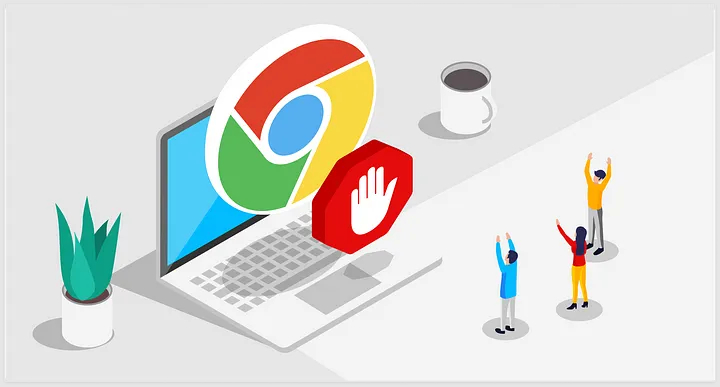
In the age of the internet, ads seem to be everywhere. They can slow down your browsing experience and distract you from the content you want to see. Thankfully, there’s a solution: ad blockers. These handy browser extensions allow you to enjoy a cleaner and faster web experience. In this blog post, we’ll guide you through the process of installing an ad blocker for multiple popular web browsers, helping you regain control of your online experience.
What is an Ad Blocker?
Before we dive into installation guides, let’s clarify what ad blockers are. Ad blockers are browser extensions or applications that, as the name suggests, block ads from appearing while you browse the web. They work by preventing ads from loading, so you can enjoy a cleaner, faster, and less distracting browsing experience.
Installing an Ad Blocker: A Step-by-Step Guide
1. Google Chrome:
Google Chrome is one of the most popular web browsers. To install an ad blocker, follow these steps:
- Open Google Chrome.
- Click on the three vertical dots in the top right corner to open the menu.
- Select “More tools” and then “Extensions.”
- In the Extensions tab, search for “Ad Blocker” or your preferred ad blocker in the Chrome Web Store.
- Click “Add to Chrome,” then click “Add Extension” to confirm.
2. Mozilla Firefox:
For Firefox users, here’s how to install an ad blocker:
- Open Firefox.
- Click on the three horizontal lines in the top right corner to open the menu.
- Select “Add-ons.”
- In the Add-ons Manager tab, search for your preferred ad blocker in the search bar.
- Click “Add to Firefox,” then click “Add” to confirm.
3. Microsoft Edge:
If you’re using Microsoft Edge, follow these steps:
- Open Microsoft Edge.
- Click on the three horizontal dots in the top right corner to open the menu.
- Select “Extensions.”
- Click “Get extensions for Microsoft Edge.”
- In the Microsoft Edge Add-ons Store, search for your preferred ad blocker.
- Click “Get” to install the extension.
Ad Blockers for Other Browsers:
The above instructions cover some of the most commonly used web browsers, but there are ad blockers available for nearly every browser, including Safari, Opera, and more. To install an ad blocker on these browsers, visit the respective extension or add-on store and follow similar steps.
Customizing Your Ad Blocker:
Once your ad blocker is installed, you can often customize its settings. For example, you can choose to allow ads on certain websites or tweak other preferences. These settings can typically be found within the extension’s options, so explore and adjust as needed to suit your preferences.
Conclusion:
Installing an ad blocker is a simple process that can greatly enhance your browsing experience by reducing clutter and distractions. Whether you use Google Chrome, Mozilla Firefox, Microsoft Edge, or another browser, you can enjoy a cleaner, ad-free internet with just a few clicks. Say goodbye to annoying ads and enjoy a more streamlined online experience today!
