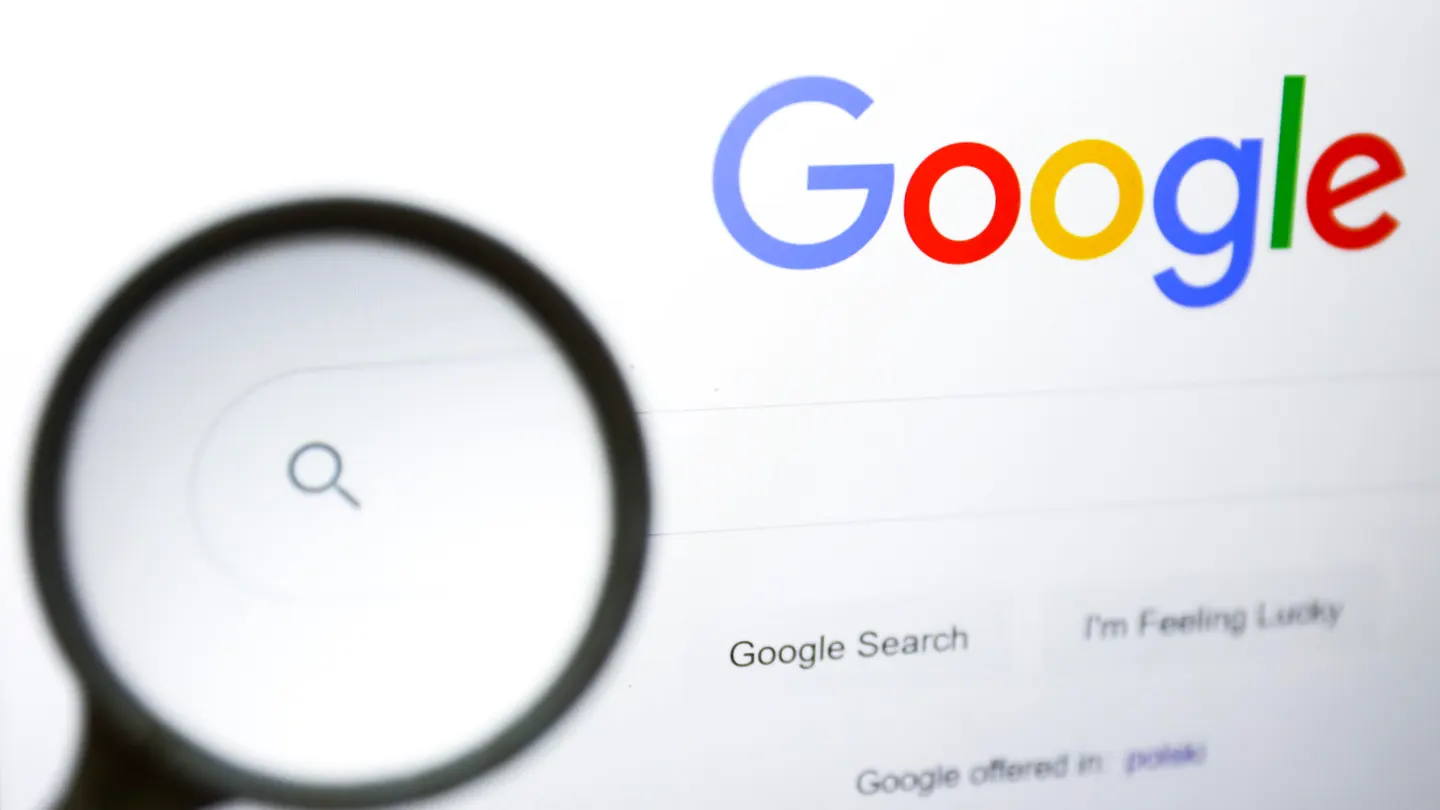
In today’s digital age, Google Search has become an integral part of our daily lives. It’s our go-to tool for finding information, answers to questions, or even directions to the nearest coffee shop. While Google Search is incredibly powerful “out of the box,” there are several features and tips you can use to optimize your search experience and get the most out of this versatile tool. In this blog post, we’ll explore various ways to enhance your Google Search skills.
1. Use Specific Keywords
One of the most fundamental aspects of effective Google searching is using specific keywords. Instead of searching for broad terms like “best restaurants,” try to be more precise, such as “best Italian restaurants in [your city].” Specific keywords help Google understand your intent better, resulting in more relevant search results.
2. Use Quotation Marks for Exact Phrases
If you’re searching for an exact phrase, enclose it in quotation marks. For example, if you’re researching a specific quote or looking for song lyrics, put the text in quotes. Google will only return results that include that exact phrase.
3. Utilize the Minus Sign
To exclude specific words or phrases from your search results, use a minus sign (-) before the term you want to exclude. For instance, if you’re searching for recipes but want to exclude anything with “gluten,” type “pasta recipes -gluten.”
4. Use Site-Specific Searches
If you know a specific website or domain that’s likely to have the information you need, you can limit your search to that site. Use the “site:” operator followed by the website’s URL. For example, “site:wikipedia.org artificial intelligence” will search only within Wikipedia for information about artificial intelligence.
5. Filter by File Type
To find specific types of files, use the “filetype:” operator followed by the file extension. For instance, “filetype:pdf climate change” will return PDF files related to climate change.
6. Set a Time Range
If you’re looking for recent information, you can filter results by setting a specific time range. Click on “Tools” beneath the search bar and choose a predefined time frame or specify a custom range.
7. Explore Google’s Advanced Search
Google offers an Advanced Search page that allows you to fine-tune your search with various filters and options. You can access it by clicking on “Settings” > “Advanced Search” or by visiting Google Advanced Search.
8. Use Voice Search
Google’s voice search is a convenient feature, especially on mobile devices. Simply tap the microphone icon in the search bar and speak your query. Google will provide search results based on your voice input.
9. Explore Google’s Special Features
Google offers specialized search features like “Google Scholar” for academic research, “Google Images” for visual searches, and “Google News” for the latest news updates. These can be invaluable depending on your information needs.
10. Stay Informed with Google Alerts
If you want to receive regular updates on specific topics, set up Google Alerts. You’ll receive email notifications whenever new content matching your chosen keywords is published online.
Remember that in case you encounter any technical difficulties while optimizing your Google Search experience, you can always rely on expert tech support services. Companies like us here at Señor Techie specialize in providing top-notch technical assistance to ensure your online experience is seamless and trouble-free.
By mastering these Google Search features and techniques, you can significantly enhance your ability to find accurate and relevant information quickly. Whether you’re a student conducting research or someone looking for the best local pizza joint, these tips will help you make the most of Google’s powerful search capabilities.
Optimizing your Google Search skills not only saves you time but also ensures that you’re accessing the most reliable and up-to-date information available on the web. So, the next time you have a burning question or need to find critical information, remember these tips and make Google Search work smarter for you.
Happy searching! 🚀
