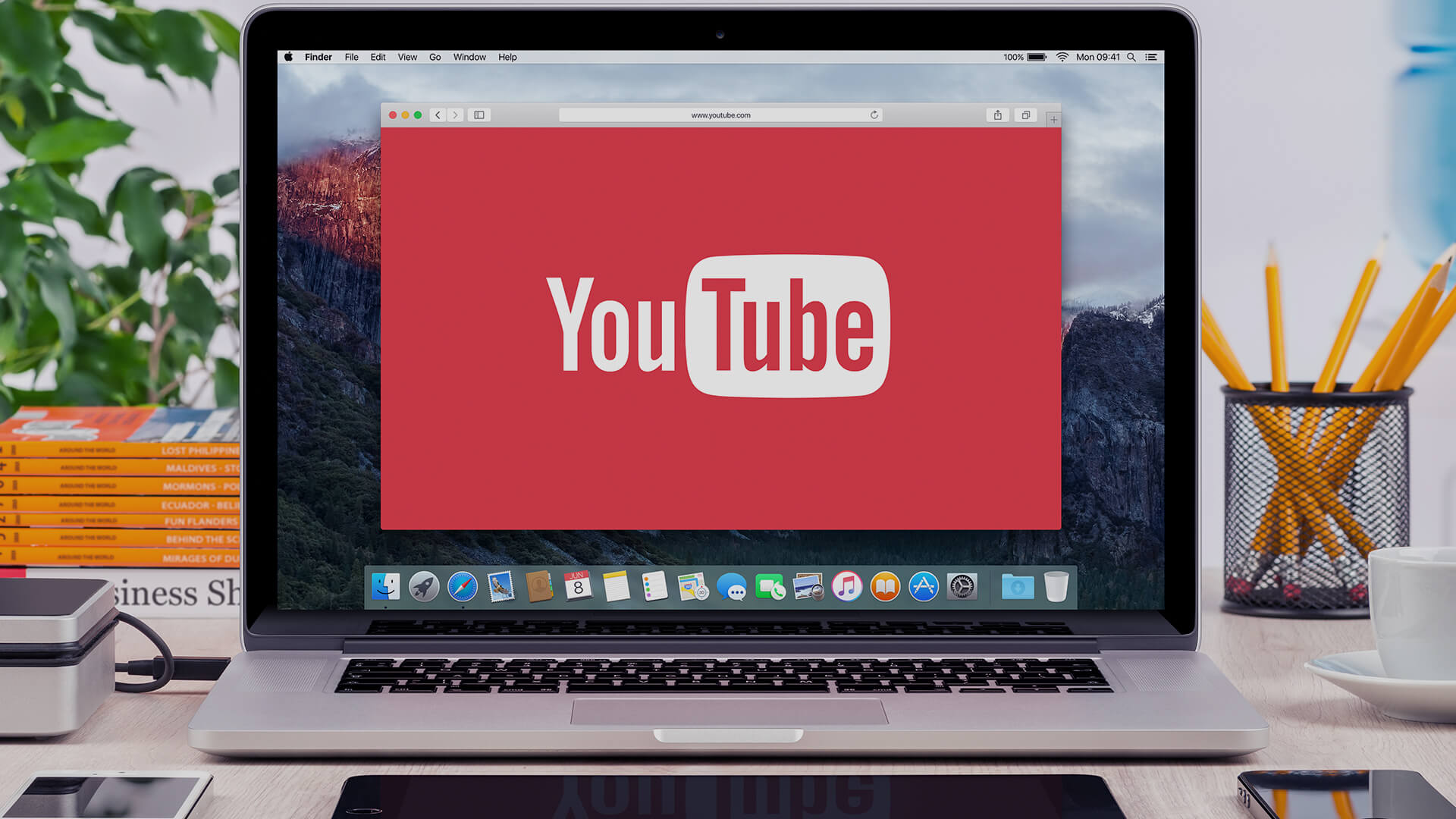
When it comes to adding multimedia content to your website, embedding YouTube videos is a popular and effective way to enhance user experience. Videos are great for engaging visitors, but hosting them on your own server can increase load times and eat up your storage. That’s where YouTube embedding comes in handy. By embedding videos from YouTube, you not only improve load times but also save on storage space while delivering high-quality content to your visitors.
This blog post will guide you through the process of embedding YouTube videos into your website, why it’s important for web performance, and tips to optimize video loading for faster site performance.
Why Embed Videos Instead of Hosting?
There are two main ways you can add video content to your website: uploading the video directly to your server or embedding it from an external source like YouTube. Hosting videos on your server means the entire video file must be loaded by users, which can slow down your website, especially if you’re dealing with large video files.
Key Benefits of Embedding YouTube Videos:
- Minimizes Storage Use: Hosting large video files locally requires a lot of storage. YouTube embeds keep the video on YouTube’s servers while allowing it to play seamlessly on your site.
- Faster Load Times: By using external video hosting, your website doesn’t need to load the entire video file, resulting in faster page load times.
- High-Quality Streaming: YouTube adjusts the quality of videos based on the viewer’s internet speed, ensuring a smooth viewing experience for users on slower connections.
- SEO Benefits: Embedding videos from YouTube can contribute to your SEO strategy. YouTube is owned by Google, and having video content on your site can improve your rankings in search engines.
How to Embed YouTube Videos
Embedding a YouTube video on your website is simple and straightforward. Follow these steps to seamlessly integrate videos into your web pages without compromising performance.
Step 1: Find the Video You Want to Embed
Go to YouTube and search for the video you want to embed on your website. Once you’ve selected the video, click on the “Share” button located below the video.
Step 2: Copy the Embed Code
After clicking “Share,” you’ll see a variety of sharing options. Choose “Embed.” This will display an HTML code that looks like this:
<iframe width="560" height="315" src="https://www.youtube.com/embed/VIDEO_ID" frameborder="0" allow="accelerometer; autoplay; clipboard-write; encrypted-media; gyroscope; picture-in-picture" allowfullscreen></iframe>Copy the entire iframe code.
Step 3: Add the Embed Code to Your Website
Now, open the HTML file or the page editor where you want the video to appear. Paste the copied iframe code where you want the video embedded.
For example, in WordPress, you can add the code directly into a post or page by switching to the “Text” or “HTML” tab and pasting the iframe code.
Step 4: Customize the Video Size and Appearance
The default embed size is 560×315, but you can adjust the size by modifying the “width” and “height” attributes in the iframe code. For example, to make the video larger, you might set the width to 800 and the height to 450 like this:
<iframe width="800" height="450" src="https://www.youtube.com/embed/VIDEO_ID" frameborder="0" allow="accelerometer; autoplay; clipboard-write; encrypted-media; gyroscope; picture-in-picture" allowfullscreen></iframe>If you want to make the video responsive, meaning it will adjust to different screen sizes, you can wrap the iframe code in a div with a class that specifies how the video should resize. Here’s an example using CSS:
<div class="video-container">
<iframe src="https://www.youtube.com/embed/VIDEO_ID" frameborder="0" allow="accelerometer; autoplay; clipboard-write; encrypted-media; gyroscope; picture-in-picture" allowfullscreen></iframe>
</div>
<style>
.video-container {
position: relative;
padding-bottom: 56.25%; /* 16:9 aspect ratio */
height: 0;
overflow: hidden;
max-width: 100%;
background: #000;
}
.video-container iframe {
position: absolute;
top: 0;
left: 0;
width: 100%;
height: 100%;
}
</style>Optimizing YouTube Embeds for Performance
Embedding videos from YouTube is already a step toward reducing the load on your server, but there are additional ways to ensure your website remains fast and optimized.
1. Lazy Load Videos
Lazy loading allows your videos to load only when they come into view, rather than when the page is initially loaded. This prevents slowing down the entire page while visitors are still scrolling to get to the video.
To implement lazy loading in WordPress, you can use a plugin like Lazy Load by WP Rocket or a3 Lazy Load, which automatically optimizes video loading.
2. Disable Autoplay
Autoplaying videos can be annoying to users and cause unnecessary bandwidth usage. In your iframe code, make sure the video doesn’t autoplay by excluding the autoplay=1 parameter in the URL.
3. Use YouTube’s Light Embed
If you’re worried about the size of the iframe embed itself, you can use a “lite” version of YouTube embeds to reduce the number of requests sent to the YouTube servers. There are several JavaScript-based libraries that load a lightweight version of the YouTube video player.
4. Set Video Quality Based on Connection Speed
YouTube automatically adjusts the video quality based on the user’s internet connection. However, embedding videos with higher resolutions (e.g., 1080p or 4K) can still slow down load times for users with slower connections. If appropriate, consider setting your video to a lower resolution by adding the vq parameter:
<iframe src="https://www.youtube.com/embed/VIDEO_ID?vq=hd720" frameborder="0" allow="accelerometer; autoplay; clipboard-write; encrypted-media; gyroscope; picture-in-picture" allowfullscreen></iframe>This will force the video to load in 720p resolution, striking a balance between quality and load time.
Final Thoughts on Embedding YouTube Videos
Embedding YouTube videos into your website is a smart way to engage your visitors without compromising performance. It saves storage, reduces load times, and ensures your site runs smoothly. At Señor Techie, we can help you integrate videos, optimize your website’s performance, and enhance the overall user experience.
If the technical steps seem daunting or you’re unsure where to start, we’re here to help. Contact us today for expert guidance on embedding videos and improving your website’s performance.
This information on embedding YouTube videos into your website is accurate as of the date of this article and is subject to change as web development practices and tools evolve.
